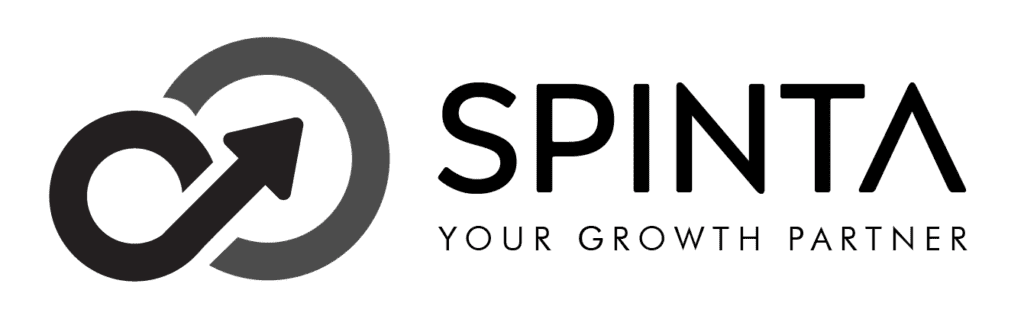Are you using Gmail? We know you would be using it. Just wanted to confirm. There are 1.5 billion people in the world actively using Gmail. If you are a business owner, you would have done cold email outreach at least once.
Are you unleashing the true power of G-Suite? If not, then you are in the right place. G-Suite has amazing features that make your life easier. For some reason, you can’t go out and try all features.
As a digital marketing agency, we know what features help business owners to increase their productivity. Without any further delay, let’s jump in.
G-Suite Tip No.1: Use alias email if you are not using
Do you often get emails from “support@xyzcompany.com” “contact@abc.com”? Do you reply to them? Most often not. That’s because human-to-human relations are missing. There is no emotion in that mail.
Whenever we get emails from such IDs, we know that a company is approaching us for something. So the human connection is missing.
Get an alias email and start building a real relationship with your prospects. Let us explain with an example.
Let’s say Praveen offers services to SaaS businesses. He wants to send mail from praveen@saascompany.com. But he has this email ID contact@saascompany.com. Praveen thinks about having 2 email IDs, but checking 2 inboxes takes time and reduces productivity.
He creates an alias email using these steps. Interlink both email IDs by following the steps. Now he uses only contact@saascompany.com, but the recipients get emails from mailto:praveen@saascompany.com. That’s amazing, right?.
Hope you understood the power of alias email. Let’s move on to the next tip.
G-Suite Tip No.2: Use filters in Gmail
You can use the Forward filter to forward the emails to your teammate. For example, you have started a cold email campaign and sent a mail to 5000 people. You may get 100-200 replies. Do you have time to reply to everyone?
In that case, you can use the forward filter and specify the email address of your teammate. Here is a guide that teaches you how to do this.
Note: Your teammate will receive a verification mail to confirm the collaboration. He/she needs to confirm, then only they will receive the replies.
Now your teammate will receive all the replies. Let’s say you don’t want to handle negative replies like “not interested”, “not now”, “unsubscribe”, etc. You can create a filter that will sort all negative replies for you. You can learn how to do that from this guide.
G-Suite Tip No.3: Two domains but one inbox
It’s recommended to have 2 domains if you are a business owner. One domain you can solely use it for cold email outreach. Let’s take the example of Praveen who helps Saas companies with his services. He has 2 domains saasservice.com and saasserviceprovider.com.
Now he can add a cold email outreach domain as an alias email address. Then use the forward filter to manage both the accounts from one inbox. No need to switch back and forth.
G-Suite Tip No.4: “Out of office” message
Everybody wants to take some break and don’t want to check the mail. That’s absolutely fine. You see, the problem is, your recipient in your cold email campaign doesn’t know you are taking a break.
In that case, you can send an autoresponder email by following the steps given below.
- Open Gmail and go to Settings.
- Turn on “Vacation Responder”
- Put up the message “I am out…. Sorry for the inconvenience…”
Now your prospect won’t think you didn’t reply to him quickly. In case you want to take a break but you want to keep replying, then unleash the combined power of autoresponder and auto-forward filter.
By doing this, the prospect knows that you are not replying. Also, they know that they are getting a reply from one of your teammates.
G-Suite Tip No.5: Gmail Account Photo
Most of the business owners don’t have a Gmail account photo. The recipient sees only the first letter of your name. The problem is, you are a complete stranger to your prospects.
When you have an account photo, it builds credibility and trust which is hard to earn nowadays. Add a photo and see more replies coming in.
How to add a Gmail account photo?
- Go to Settings
- Click ‘Change picture’
- Upload a pic and it’s done.
Other amazing features in Gmail
- 3 organised tabs to keep make things easy for you
- AI-powered spam filter
- Gmail Smart Compose that suggests you what words come next to autocomplete your message
- Snooze feature to help you follow up with sent emails for which you didn’t get replies
- Easy to integrate with email marketing tools
Conclusion
Now you know how to use GSuite effectively and supercharge your cold email marketing campaigns. Implement these tips and see your productivity increase significantly.
Not only do you save time, but you can also establish your credibility and build trust. Converting a complete stranger into a customer is not an easy thing. These tips mentioned above will definitely help you with an increase in the conversion rate.